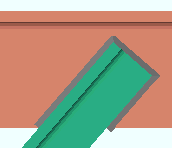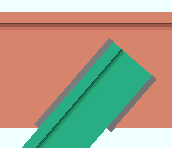The Welded Connection Settings window ( Fabricator Settings )
- These settings apply when the " Input connection type " on a vertical brace is ' Welded ' and the vertical brace is a ' Back to back ' double-angle to the stem of a W tee (or S tee) chord member.
Also see :
- Welded Back-to-Back Double Angle Vertical Bracing (Connection Guide)
- Weld size (related setting on the Weld Edit window)
- Brace to supporting member (field clearance setup)
- Brace to brace (field clearance setup)
page 1 | contents | home > project settings > fabricator > standard fabricator connections > | classic
To open the Welded Connection Settings window :
Method 1 : Home > Project Settings > Fabricator > Standard Fabricator Connections > Welded Connection Settings .
Password protection: If a password has been set using the Change Setup Password utility, you can open this window only if you first enter that exact password.
page 1 | contents | home > project settings > fabricator > standard fabricator connections > | classic | top
------- Settings -------
Weld all around angle branch: ![]() or
or ![]() . This setup option applies when ' Automatic ' is selected for " Weld all around angle branch " on the Vertical Brace Edit window or at Home > Project Settings > Job > User Defined Connections . It applies to the welds on a back-to-back double-angle vertical braces to a W tee (or S tee) chord member. The " Input connection type " on the Vertical Brace window can be ' Welded ' or ' User defined '.
. This setup option applies when ' Automatic ' is selected for " Weld all around angle branch " on the Vertical Brace Edit window or at Home > Project Settings > Job > User Defined Connections . It applies to the welds on a back-to-back double-angle vertical braces to a W tee (or S tee) chord member. The " Input connection type " on the Vertical Brace window can be ' Welded ' or ' User defined '.
|
|
When " Weld all around angle branch " is ' Automatic ' . . .
If this box is checked (
), connection design welds all three edges of the angle that contact the stem of the W tee (or S tee) chord member.
If the box is not checked (
), connection design welds only the top and bottom length edges of the angle, not its forward edge.
Connection weld size: ![]() or
or ![]() . Auto or a user-entered size . This setup option applies to vertical brace connection design when ' Welded ' is the " Input connection type ." It applies to applies to back-to-back double-angle vertical braces to a W tee (or S tee) chord member (beam) or to a welded HSS vertical bracing to an HSS beam .
. Auto or a user-entered size . This setup option applies to vertical brace connection design when ' Welded ' is the " Input connection type ." It applies to applies to back-to-back double-angle vertical braces to a W tee (or S tee) chord member (beam) or to a welded HSS vertical bracing to an HSS beam .
| Connection weld size: |
|
|
| or | ||
| Connection weld size: |
|
|
If the box for " Auto " is checked (
), connection design calculates the " Weld size " that is required.
If the box for " Auto " is not checked (
), you can enter the weld size that you want. Be aware that if you enter a " Connection weld size " that is too large, connection design fails the connection and gives you the connection failure message: " Weld is greater than maximum ." Similarly, if you enter a " Connection weld size " that is too small, you get the connection failure message, " Weld size is less than minimum required ."
page 1 | contents | home > project settings > fabricator > standard fabricator connections > | classic | top
"OK" (or the Enter key) closes the Welded Connection Settings window (this window) and saves the settings on it to the current Fabricator that is currently loaded in your current Job . To change to a different Fabricator , Home > press "fabname" > double-click the Fabricator you want.
Note: If you want changes to this window applied to particular members, you can Process Selected Members then Process and Create Solids . Or you can Mark Members for Processing then Process and Create Solids .
"Cancel" (or the Esc key or the ![]() button) closes this window without saving any changes made to it.
button) closes this window without saving any changes made to it.
page 1 | contents | home > project settings > fabricator > standard fabricator connections > | classic | top